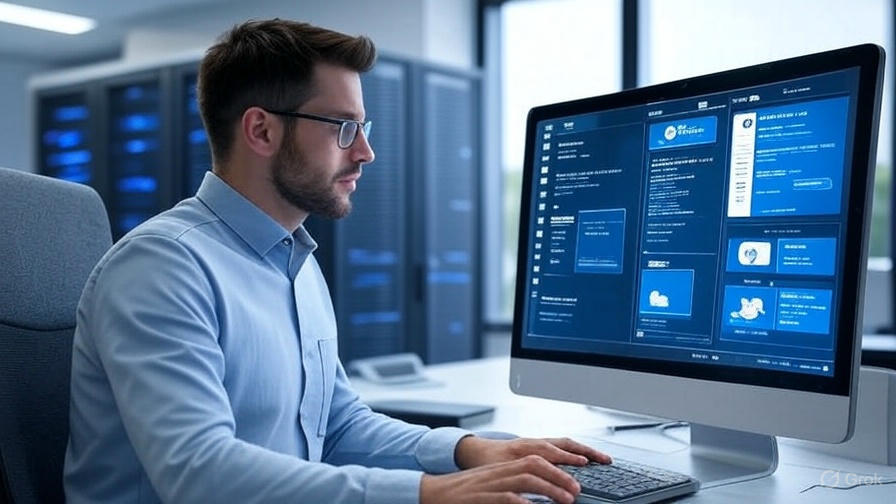Let’s be honest—there’s nothing more annoying at work than a computer acting up when you need it most. You’re trying to finish a report, print a contract, or jump on a Zoom call, and suddenly the screen freezes, the printer vanishes from the network, or the whole system grinds to a halt. Sound familiar?
You’re not alone. As someone who’s spent years helping small business teams in places like Redding, Chico, and Anderson keep their tech running smoothly, I can tell you these problems are incredibly common—and thankfully, most are easy to fix with a bit of guidance.
This article breaks down the most frequent computer issues in offices and how to handle them before they spiral into bigger problems. Whether you’re the go-to “tech person” in your office or just trying to keep your day moving, these real-world tips should help.
1. The Computer Is Too Slow (and You’re Losing Your Mind)
What’s going on?
Too many things running in the background
Not enough RAM or storage
Malware slowing things down
Old software that’s not playing nice
What you can do:
Close unnecessary programs. Check your task manager (Ctrl + Shift + Esc on Windows) to see what’s hogging your memory.
Clear up space. Delete files you don’t need or move them to the cloud.
Scan for viruses. Malware can seriously drag performance. Tools like Malwarebytes or Windows Defender work great.
Upgrade your RAM. If your computer is over 5 years old, it might just need a little more muscle.
Real story:
A client in Shasta Lake once told me his desktop was “slower than a fax machine in a thunderstorm.” Turns out he hadn’t restarted it in three weeks. A simple reboot and malware scan made it feel brand new.
2. Internet Cutting Out or Crawling
Possible reasons:
Loose or damaged cables
Outdated router
Interference from other devices
ISP issues (yep, sometimes it’s them—not you)
Quick fixes:
Restart your modem and router. Seriously, this solves more problems than you’d think.
Swap out Ethernet cables. Sometimes a $5 cord is the culprit.
Move the router. Too close to a microwave or behind a metal cabinet? That’s not ideal.
Call your provider. If all else fails, see if there’s an outage or if they can run a diagnostic.
Pro tip:
We once fixed an “intermittent connection” for an office in Palo Cedro by replacing a chewed-up Ethernet cable. (Thanks, office cat.)
3. Apps Keep Crashing or Not Working Together
Why this happens:
Old versions of software
New updates that don’t play well together
Not enough memory or resources
What to try:
Update your software. It’s easy to forget, but newer versions often fix bugs.
Uninstall and reinstall. A fresh install can clear up corruption issues.
Check compatibility. Make sure your operating system meets the software’s requirements.
On the job:
I remember helping a local insurance office that was constantly dealing with Excel crashes. The problem? They were running Office 2010 on a brand-new Windows 11 PC. We upgraded their software and haven’t heard from them since (in the best way).
4. Devices Not Working (Printer, Mouse, Monitor)
Common issues:
USB ports not working
Outdated or missing drivers
Faulty cables or loose connections
The device just isn’t compatible
How to troubleshoot:
Try a different USB port or cable. Sounds obvious, but it works.
Restart your computer. It forces the system to re-recognize the device.
Check device manager. Yellow warning symbols are red flags.
Reinstall the driver. Go to the manufacturer’s website and download the latest version.
Personal tip:
I once spent 30 minutes at an office in Anderson trying to “fix” a printer that wasn’t turning on. Turns out the power switch was flipped off—by someone cleaning the desk. Always check the basics first!
5. Virus Warnings or Strange Pop-Ups
Red flags:
Unexpected browser redirects
Fake antivirus alerts
Programs you didn’t install
Sluggish behavior out of nowhere
Don’t panic—here’s what to do:
Disconnect from the internet. This prevents further damage.
Run a full antivirus scan. Use a trusted tool, not some random pop-up offering to “clean your PC.”
Delete suspicious programs. Check your list of installed apps for anything unusual.
Call in help if it’s serious. If you’re unsure, it’s worth getting a professional involved.
A note from experience:
A business in Chico once ignored a virus warning for days. By the time they called, it had infected six machines through shared drives. Prevention—and fast response—matters.
When It’s Time to Call in the Pros
Look, not every problem needs a tech team—but some absolutely do. Here’s when you shouldn’t try to DIY:
The same issue keeps coming back
You’ve got multiple people affected
There’s sensitive data at risk
You simply don’t have time to troubleshoot
Managed IT services can help you avoid downtime, improve security, and free up your team to focus on actual work. From remote support to on-site help, it’s like having a full IT department without the overhead.
In towns like Redding and Cottonwood, I’ve worked with many businesses that finally stopped the cycle of “quick fixes” by outsourcing their IT. The result? Fewer problems, faster solutions, and a lot less stress.
Final Thoughts
Computer issues are a fact of modern office life—but that doesn’t mean they have to derail your day. By recognizing the most common computer issues in the workplace and how to solve them, you’ll be better prepared to handle problems as they arise.
Whether it’s troubleshooting slow machines, fixing desktop issues at work, or calling in IT support for business computer errors, the key is staying proactive. And when things go beyond the basics, know that help is just a phone call away.
Need reliable IT support? Don’t wait for the next tech emergency—get ahead of the problem with a managed solution that works for your business.